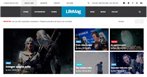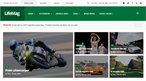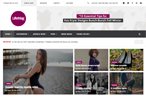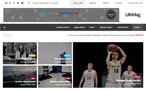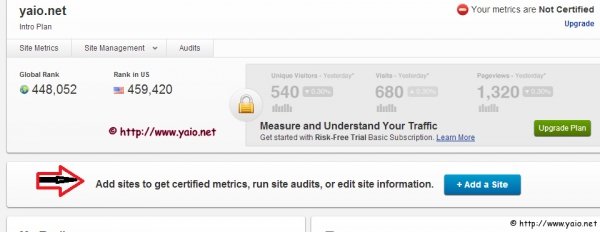
Alexa submission Tutorial to drive alexa traffic
The lower alexa rank is better for your blog/website. Mine started with 8 digits and lowered to 6 digits but 4 digit is much more better. You can check alexa rank by widget or SEO book toolbar for FF or directly from your alexa account. How to submit your website/blog to Alexa with step by step guide: This tutorial was written while I was submitting my kids blog Education Free to alexa. 1) Create your account on www.alexa.com or login with your Facebook account. 2) Click On the “My Account” tab on the right side corner 3) Go to “dashboard” option 4) Click on “My sites” 5) Click on Add a site blue button same as seen in the image below. 6) Click on Free “sign up” button (Intro plan) other paid options are good for professional websites. 7) Enter your website url and click on “Continue” 8) Now “Clam your site” page will appear and status will be “Not Claimed Yet” There are 2 options to verify your site same as I have taught in the google and bing submission tutorial Option 1: Upload a file to educationfree.info.They is download button to download file and you have to up Upload the file to the root directory of your site. Click on blue button stating”Verify the file on your site” Option 2: This option is easy and non-techique people can do it easily Add your Alexa verification ID to the home page of educationfree.info. They will give some ID and you have to enter it anywhere in the section of the HTML of your home page. As seen in the image and click on “Verify my ID” option once you have added to the head section.. This id is just as meta tag that we learn to submit site to google and bing search engine. 9) Now as seen in below image it will say processing- it takes 2-3 seconds. 10) Once it is verified it will say “Your site is successfully claimed” with green check mark as shown in the image. 11). Now click on “continue” 12) In the next step “Check My Public Listing Information”, you have to add site information, it is not compulasry though, I prefer to write Site title, site information and select country.If you don’t select the country it will show global rank only otherwise you can see rank in global as well your selected country.