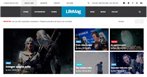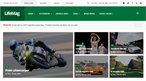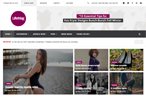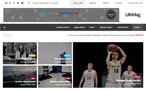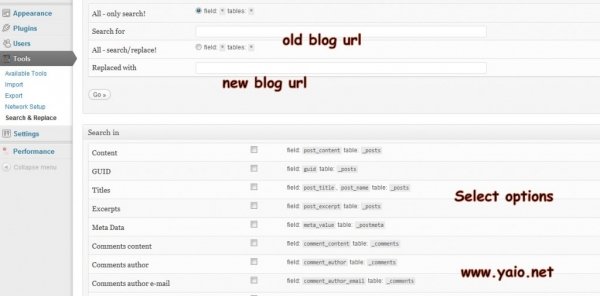
Screenshot guide to Move WordPress Blog to a new domain: How to
Our first concern is always that if we move our blog to a new domain then can we loose Linkjucie(backlinks) or our indexed pages? My answer is No, if you move your blog in the following steps; Do the following steps At New Domain 1) Install WordPress and Make it private Install WordPress .If you have sub directory or sub domain then install that too. EX: I had my sub-blog like Yahooallinone .com/food so I need to install WordPress for subdomain that is yaio.net/food Now login to your new domain WordPress and under the setting“Privacy” Select 2nd option “I would like to block search engines, but allow normal visitors” and “hit save changes” same as shown in below image. We follow this step because search engines don’t like Duplicate Content and it will harm your Link Juice- When the blog is completely moved, that time we will change this setting just like I’ve changed my setting to the first option in image. 2) Permalink Settings and General Settings: This step is extremely important for redirecting your old blog url to new blog url. So keep setting same as your old blog By default WordPress permalink setting is http://www.domain.com/?p=123 If you are using a custom permalink structure in your old blog then make same at your new domain. To change permalink settings, go to Settings-permalinks same as below image. Ex: My popular article in google search engine was Step By Step Guide To Submit Your Blog To Google With Images And old blog’s link was http://www.yahooallinone.com/tag/step-by-step-guide-to-submit-your-blog-to-google-with-images But after redirecting and setting permalink structure same as old blog, that link points to new domain url as follow: http://www.yaio.net/tag/step-by-step-guide-to-submit-your-blog-to-google-with-images So I won’t loose traffic from search engine. General Settings: In general settings, Date Format/Time Format is very important if you have chosen Custom permalink settings so Change this settings to match your old domain. Do following steps at your old Domain: 1) Backup Take back up of your Database with the help of WP-DBManager plugin. 2) Export Export the data in the form of .xml/ WordPress eXtended RSS or WXR format: It means you need to export your, posts, pages, comments etc to your new domain. You can find the Export tab under “Tools” in your WP Dashboard. It follows steps as in below image: There are three options, choose default option-first and hit: Download Export File” It will be save on your computer in the form of .xml file. Don’t change the name of this file 3) Download wp-content folder: Use FTP, Filezilla to download “wp-content folder” that includes your themes, plugins, images, uploads etc. If you have set up any sub domain or subdirectory (like I have Yahooallinone.com/food etc) then download same folder too and save on your computer/hard drive. Now Come to the new Doamin: 1) Upload wp-content folder: Login to your new domain cpanel through filezilla/ftp and upload wp-content folder. It will ask about overwriting for every file so select 1st option-overwrite and from 2nd coulm is – select 1st option so it won’t ask permission for every overwriting file. Basically you are overriding your old wp-content folder to new installed wp-content folder 2) Activate: Now activate your themes, plugins through FTP or you can do it from WordPress Dashboard. 3) Import .xml file Import old domain’s posts,comments etc: Check below image to understand how to import WordPress blog’s comments, posts etc Go to tools-imports-wordpress Once you select WordPress, it will ask you to download WordPress Importer plugin, download it from your dashboard and select .xml file from your computer (that we have saved earlier) 4) Install and Activate” Search & Replace” plugin: This plugin was very useful for me to update old blog’s domain url that we had used in our posts, comments. It will update your domain url and will saw the number of urls changed in posts, pages, images etc. Go to tools-search and replace settings and select posts, comments etc In Search for box, enter your old blog’s domain And in replaced with box, enter your new domain url and hit “Go” same as in below image. 5) Change your privacy settings: In the first step of this article, we had changed our settings now again you need to go to Dashboard- setting, Hit “Privacy” and select the first option. Allow search engines to index this site.” And hit “Save Changes” 6) For subdomains/subdirectories Repeat all steps for wordpress subdomains and subdirectories just I did for Yahooallinone.com/food and Yahooallinone.com/fitness 7) Inspection: Inspect your theme plugins, posts etc to make sure that it works perfectly. Again login to your Old Domain Cpanel to Redirect 301 Now you are ready to redirect your old blog url to new domain that is called 301 redirect We need to redirect your old blog URLs to the new one. In the old blog directory, go to cpanel and add the following line to your .htaccess file: Redirect 301 / http://www.newblog.com/ Remove your old Database Now delete your old database because duplicate content will harm your SERP. Take care of other things: 1) Feedburner: Update your feedburner details by changing domain part that is http://domain.com/feed So you will not loose your blog’s subscribers. 2) Update your Profiles: Mainly update your gravatar profile because that we use to backlink. Update your other profiles such as forum signature, blogger, WordPress etc. 3) google Webmaster Tool: In google webmaster tool, add new domain and verify your ownership, add sitemap so google will crawl data very quickly and you will know about errors. 4) Announcement: Now announce of your redirection by adding sticky bar with your message in the head section. So you are all set at new domain, Wish you all the best for Migration. PS: What to do if you have 1000 post/very old domain? I suggest you to export your huge database (more than 8MB) though phpMyAdmin via cpanel and import that database at your newdomain via cpanel-MYSQL- phpMyAdmin This way is little tricky so I’ve moved my blog through above mentioned visual guide. OR else you can use WordPress Splitter Program to split your database into small data and then import all small datas at your new domain.